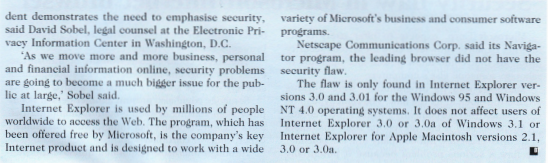For individuals,. computer malfunctions can deal severe blows both to your patience and your pocket book; for business they can prove catastrophic. Fully half of all businesses that don’t recover their data within 10 days of the initial loss never fully recover financially, according to data-recover firm Ontrack of Eden Prairie, Minn.

The most common mishaps? Power outages, says Contingency Planning Research, a management consultant firm in White Plains, N.Y. Next comes storms, followed in turn by floods, power surges, hurricanes, network outages, human errors, bombings, heating or air conditioning failures and software errors.
To lower your susceptibility to a computer calamity and to increase your prospects for a full and speedy recovery, individuals and businesses should heed the following advice, offers Gerry Stoloff, a Philadelphia-based specialist with 15 years experience in computer- disaster recovery planning. Examine your system’s major elements, says Stoloff, determine where the potential for failure lies and take steps to minimize or even avoid loss altogether.
Hard Disks
Though more reliable than ever, the hard disk remains the PC’s most vulnerable component. Any number of accidents or mal-functions can incapacitate this drive.
Somebody might bump into the machine, forcing one or more of the disk’s read/write heads to actually crash into a disk platter, which stores the machine’s data. The thin magnetic coating on the surface of a platter can wear away over time. The drive’s electronics, the controller card or the connecting cable can go bad.
Early warning signs that a hard disk is about to fail include unusual whirring or grinding noises, programs that take longer and longer to load, increasing error messages when you try to store or access your data, and the computer’s intermittent failure to boot.
If you experience these signs, you should immediately back up your data if you haven’t done so recently.
Many hard disk problems can be corrected or minimised with a hard disk utility program such as Norton Utilities. Among other things, it can check your disk for bad sectors, remove any data stored on them and copy the data to safe areas of your disk.
Some physical hard disk problems are caused by loose or bad controller cards or loose cables. Try turning off your computer and opening the case. Press in all the cables, and make sure the controller card is firmly seated in its slot.
An all-too-common nightmare scenario is your hard disk crashing without having backed up your crucial data. In this case you have the option of sending the failed hard disk to a specialised data recovery service. These companies use special software in ‘clean’ rooms to disassemble and reassemble faulty disks.
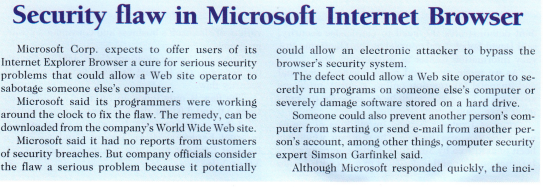
It can be an expensive proposition, though. These services generally charge from US$300 to US$1,000 to diagnose a disk and recover its data.
Floppy Disks
Like hard disk drives, floppy disks and disk drives can have physical problems. The disks can be damaged by magnetism, which can destroy some or all of the data on them. As with hard disks, a utility program such as Norton Utilities can come to the rescue here.
Floppy disks can get exposed to dust and other contaminants in the air and on your fingers, which can build up on floppy drive heads, preventing them from being able to read your disk. To alleviate this problem you can buy an inexpensive floppy drive head-cleaning kit at a local computer store.
Some cleaning kit manufacturers recommend that you clean your floppy drives once a week, but using these kits too frequently can do more harm than good. The mildly abrasive pads used by the kits can wear out the floppy drive heads over time. It’s best to use a cleaning kit only every year or so or when you experience read/write problems.
Sometimes floppy drive heads go out of alignment, preventing them from reading the data on your disks. These and other physical floppy drive problems can be repaired, but floppy drives are so inexpensive that it almost always pays to simply replace the drive with a new one.
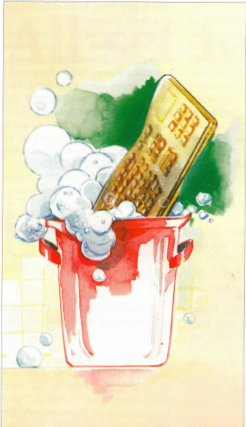
Monitors
A blank monitor may be caused by something as simple as your not turning it on, which happens more often than you might think. The cable may also have become loose, or the video cord might not be seated properly in its slot. Sometimes the contrast and brightness dials inadvertantly get set to their dimmest settings, which can also blank the screen.
If these steps don’t work, and you have access to another monitor, you can swap it with the one not working. If the second one works, you know that the problem is with the first monitor and not another system component.
Older monitors used to have problems with screen burn-in if you left them on for too long without activity. Newer monitors are engineered to prevent this Problem the ever-popular screen savers. are more decorative than protective. Monitors attract a lot of dust and gunk because of the positively charged ions produced by the monitor’s cathode ray tube. You should periodically clean your monitor to maximise visibility.
You can usually use glass cleaner such as a mild ammonia-based Windex. But make sure you squirt the cleaner on a clean paper towel and not directly on the screen, to keep it from getting inside and possibly doing damage. You can also buy anti-static wipes to clean monitors. Some monitors have special antiglare surfaces and should be cleaned according to the manufacturer’s instructions.
Keyboards
Keyboards also attract their share of gook, which can cause keys to stick. Try turning the keyboard upside down and shaking out the dirt, crumbs and other debris.
You can also vacuum the keyboard with a portable vacuum cleaner, or blow out the debris using the type of canned air sold at camera stores.
If you spill water on a keyboard, just let it dry before using it again. If you spill a sugary drink on it, unplug the keyboard and dip it quickly in soapy water, then clean water. Then let dry. If this doesn’t work you can always buy a new one replacement keyboards are cheaper than ever.
Printers
Printer problems can also be easy to solve. Printer cables can easily become dislodget. Perhaps the printer isn’t online, there is no paper in the bin or someone removed the ribbon and forgot to replace it.
Printer cables can go bad. If the printer’s self-test routine works but you can’t print from two or more application programs, this usually indicates you need a new cable. Printer cables are inexpensive, and it’s good insurance to have an extra one around.
With every component of your computer system, the key, above all else, is being prepared. As disaster-recovery expert Stoloff says ‘If you can’t afford the ounce of prevention, at least buy 4 ounces of preparedness. It’s still cheaper than a pound of cure.”